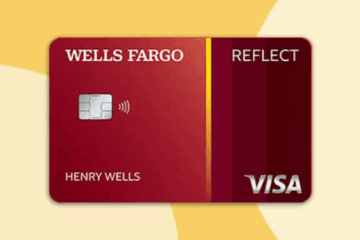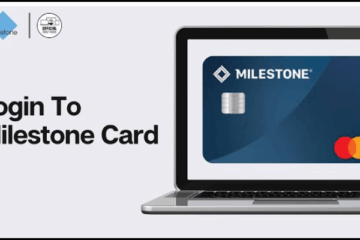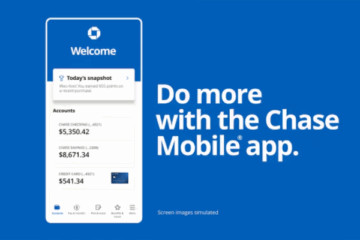Complete Guide to iOS Security and Privacy for Apple Users
Security and privacy in iOS are top concerns for many iPhone users. With Apple’s continuous updates, new features are introduced to keep your data safe and protected.
Advertising
In this article, we will delve into the security and privacy functionalities of iOS, with a special focus on the latest features.
Advertising
We will discuss Lockdown Mode, Live Voicemail, Passkeys, Photo Security, Link Tracking Protection, Security Check, Two-Factor Authentication, Safari Privacy, Secure Communication, and the Erase Data After Failed Attempts feature.
Lockdown Mode
Lockdown Mode is an advanced security feature introduced in iOS 16.
Advertising
Intended for individuals who may be targets of sophisticated cyberattacks, such as activists, journalists, and others handling sensitive information, this mode restricts various iPhone functionalities to enhance security.
When activated, it limits most forms of communication and reduces the attack surface by blocking message attachments, FaceTime calls from unknown contacts, and other features that can be exploited by hackers.
In addition to protecting against malicious attachments, Lockdown Mode prevents the installation of configuration profiles, disables link previews in messages, and limits web technologies that can be used in Safari.
These measures are crucial for those needing an extra layer of protection against targeted attacks, ensuring the device remains secure even in high-risk situations.
How to Enable Lockdown Mode:
Activating Lockdown Mode is a straightforward process that can be done directly in your iPhone settings. Follow the steps below to ensure your device is protected against advanced threats:
- Open Settings: Open the “Settings” app on your iPhone.
- Go to Privacy & Security: Scroll down and tap on “Privacy & Security”.
- Enable Lockdown Mode: Find the “Lockdown Mode” option and turn it on.
This mode blocks most types of message attachments, FaceTime calls from unknown contacts, and limits browser and app functionalities, significantly enhancing protection against potential threats.
Live Voicemail
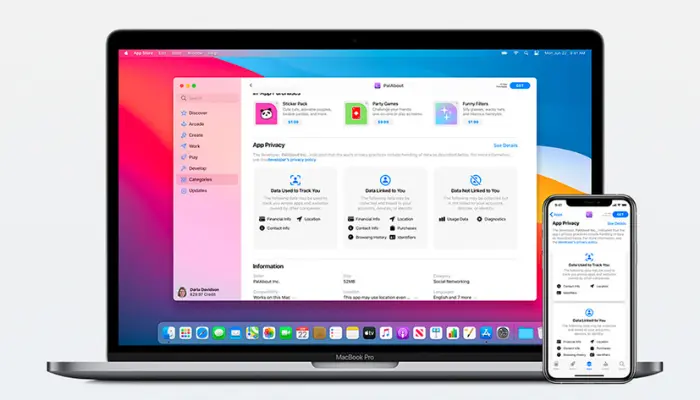
Live Voicemail is a new iOS feature that transcribes voicemail messages in real-time, allowing users to decide whether to answer the call while the message is being left.
This innovation offers a practical way to manage calls and avoid spam, improving both security and convenience. In addition to transcribing messages, Live Voicemail allows users to view the message before deciding to answer, providing an extra layer of control over incoming communications.
How to Use Live Voicemail:
Using Live Voicemail is quite simple and can be set up in just a few steps. Here’s how:
- Open Settings: Go to “Settings”.
- Tap on Phone: Find and select the “Phone” option.
- Enable Live Voicemail: Turn on the voicemail transcription feature.
With this tool, calls from unknown numbers go directly to Live Voicemail, allowing you to see a transcription of the message without needing to listen to the audio.
Passkeys
Passkeys are an authentication solution that eliminates the need for passwords. They use a public and private key system, where the private key is stored on the device and the public key on the server, securely and simply authenticating the user.
How to Set Up Passkeys:
Setting up Passkeys is designed to be intuitive and secure. Follow the steps below to configure them on your device:
- Open Safari or a compatible app: Use an app that supports passkeys.
- Authenticate with Face ID or Touch ID: Follow the instructions to create a passkey using biometric authentication.
This technology is integrated with iCloud Keychain, allowing your passkeys to be synchronized across all your Apple devices.
Photo Security and Privacy
Apple has introduced significant improvements in photo privacy, allowing you to share specific photos with apps without granting access to your entire library.
This feature offers greater control over which images apps can access, ensuring the rest of your photos remain private.
This is particularly useful for maintaining the security of your personal photos and preventing apps from having unnecessary access to all your images.
How to Configure Photo Privacy:
Protecting your photos is essential, and Apple makes it easy with specific settings. Here’s how to adjust these settings:
- Open Settings: Go to “Settings” and then “Privacy”.
- Select Photos: Tap on “Photos” and choose the apps that will have restricted access.
These settings ensure that only the photos you select will be accessible to apps, keeping the rest of your library private.
Link Tracking Protection
This feature removes tracking information from links shared via Messages, Mail, and Safari, preventing websites from tracking your web movements.
How to Enable Link Tracking Protection:
Link Tracking Protection is an important measure for your privacy. Here’s how to enable it:
- Open Safari: Go to “Settings” and select “Safari”.
- Enable Intelligent Tracking Prevention: Find and turn on the “Intelligent Tracking Prevention” option.
This setting ensures that any link you share will be stripped of extra information that could track your online activity.
Security Check
Security Check is an essential tool in iOS that allows users to quickly review who has access to their information and revoke access as needed.
This functionality is especially important for maintaining the privacy and security of personal data, allowing users to have precise control over the permissions granted to different apps and contacts.
With Security Check, you can quickly identify which apps have access to sensitive information such as location, contacts, and photos, and adjust these permissions to ensure that only trusted people and apps can access this data.
How to Use Security Check:
Maintaining control over who has access to your information is crucial. Follow these steps to use Security Check:
- Open Settings: Go to “Settings” and then “Privacy”.
- Select Security Check: Review the permissions of apps and contacts, adjusting as necessary.
This tool is essential for keeping control over who can access your personal information and adjusting settings as needed.
Two-Factor Authentication (2FA)
Two-Factor Authentication (2FA) is a security measure that adds an extra layer of protection to your account, requiring a second form of verification in addition to the password.
This ensures that even if your password is compromised, an additional code generated on a trusted device is required to access your account. 2FA is an effective defense against unauthorized access, providing an extra barrier to protect your personal information and sensitive data.
How to Set Up Two-Factor Authentication:
Setting up 2FA on your iOS device is a simple process that can significantly increase your account’s security. Follow the steps below to activate this feature:
- Open Settings: Open the “Settings” app on your iPhone.
- Tap on your name at the top of the screen: This will open your Apple account settings.
- Select Password & Security: In the “Password & Security” section, you will find the option to set up 2FA.
- Enable Two-Factor Authentication: Follow the on-screen instructions to activate 2FA.
With 2FA enabled, you will receive a verification code on a trusted device whenever you log into your Apple account. This code, along with your password, will be required to access your account, providing an extra layer of security.
Safari Privacy
Safari includes various features to protect your privacy while browsing, such as Intelligent Tracking Prevention and private browsing.
These tools automatically block trackers and third-party cookies, preventing websites from collecting data about your online behavior.
In addition, Safari offers a Privacy Report that shows which trackers were blocked and how sites attempted to monitor your activities, providing a clear view of your browsing protection.
How to Use Private Browsing:
Browsing privately in Safari is easy and protects your online activities. Follow these steps:
- Open Safari: Tap the Safari icon to open the browser.
- Tap the tabs icon: Select “Private Browsing”.
- Browse Privately: Use Safari without leaving traces of your online activities.
With these features, Safari ensures a more secure and private browsing experience, keeping your information protected from unwanted trackers.
Secure Communication
Secure communication includes features that help protect your conversations and data, such as iMessage and FaceTime, which use end-to-end encryption.
How to Ensure Secure Communication:
Protecting your communications is vital. Here’s how to ensure security when using iMessage and FaceTime:
- Use Trusted Apps: Use iMessage and FaceTime to ensure your communications are encrypted.
- Enable Privacy Settings: Go to “Settings” and adjust privacy options for messages and calls.
These apps ensure that only you and the recipient can see the content of your communications.
Erase Data After Failed Attempts
This feature allows you to set your iPhone to erase all data after 10 failed password attempts, ensuring your information doesn’t fall into the wrong hands.
How to Set Up Data Erasure:
Setting your device to erase data after failed attempts is a crucial security measure. Here’s how to do it:
- Open Settings: Go to “Settings” and tap “Touch ID & Passcode” or “Face ID & Passcode”.
- Enable Erase Data: Scroll down and turn on the “Erase Data” option.
This measure adds an extra layer of security, protecting your data if someone tries to access your iPhone without authorization.
iOS security and privacy are continuously improved by Apple, offering users robust tools to protect their information. From Lockdown Mode to Security Check and Safari Privacy, each feature is designed to keep your data safe.
By following the detailed steps above, you can maximize your device’s security and browse with greater peace of mind.